Using TalkDrawer
Step 1: Selecting Your Talk
- Browse the Talks or the listed Campaigns and find one that really resonates with you and your team/business.
- Talks include slide decks that focus on a specific message that you need to cover with your team.
- Campaigns are a series of talks that should be delivered in a particular order over a few weeks.
Step 2: Time to Practice
- First watch the coaching video to learn more about the talk and see how it’s done. You may need to watch it more than once before you feel comfortable enough to give it a go.
- Click START PRESENTING, this will launch the slide deck in a new tab and trigger the mobile clicker link email to you.
- Practice the talk using the suggested narrative you learnt in the coaching video. It is important to add your own flair, comments and style to truly make it your own.
- Make note of when you click from one slide to the next, ensuring your timing works well when you segue from one slide to the next.
Step 3: Add Your Team
- This is an important step as you want to make sure that your team receives the post talk surveys that TalkDrawer triggers to them.
- Go to MY ACCOUNT > TEAM > ADD NEW MEMBER
- You will need to add a first name, surname and email address for each team member you wish to add.
Step 4: Presenting to Your Team
- Connect your laptop to an external screen (like a projector or TV monitor), making sure it is an external screen and NOT a mirrored display.
- In your preferred internet browser, go to your desired talk and click START PRESENTING. This will launch the slide deck in a new tab and trigger the mobile clicker link email to you.
- Move the MAIN window with the full slide image across your screen so that it shows on your external projector or TV screen.
- Open the mobile clicker link on your mobile phone. You are now ready to go!